How To Create Flashcards In A Flash
Generate flashcards for your studies, kids, students and more. Learn how to generate them quickly in this article.

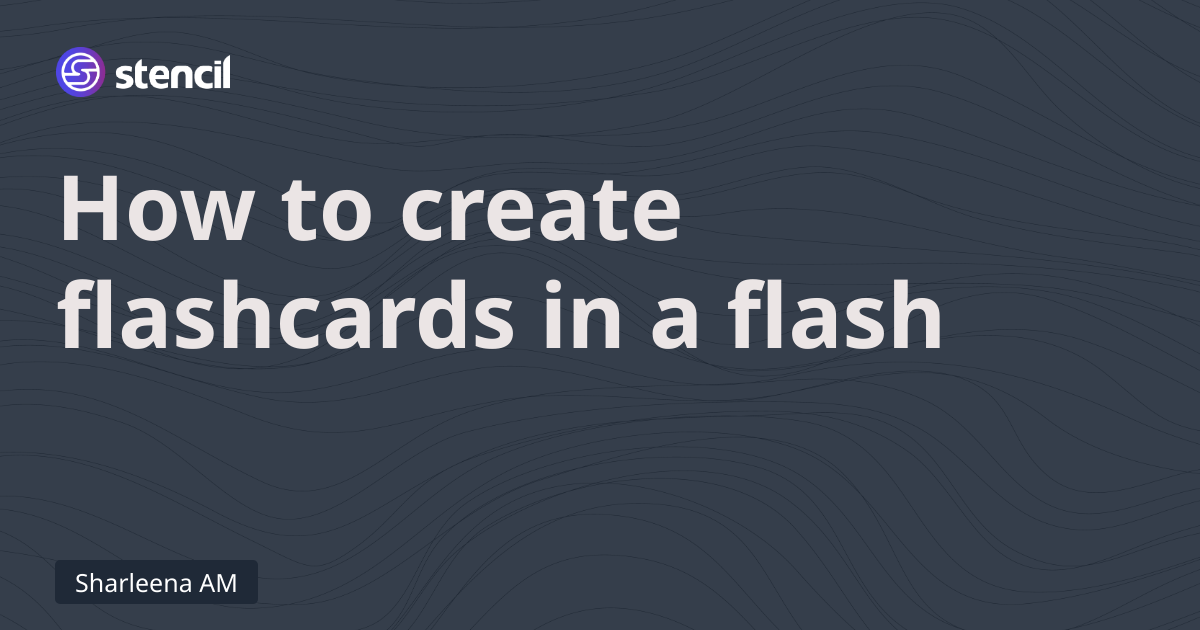
Generate flashcards for your studies, kids, students and more. Learn how to generate them quickly in this article.

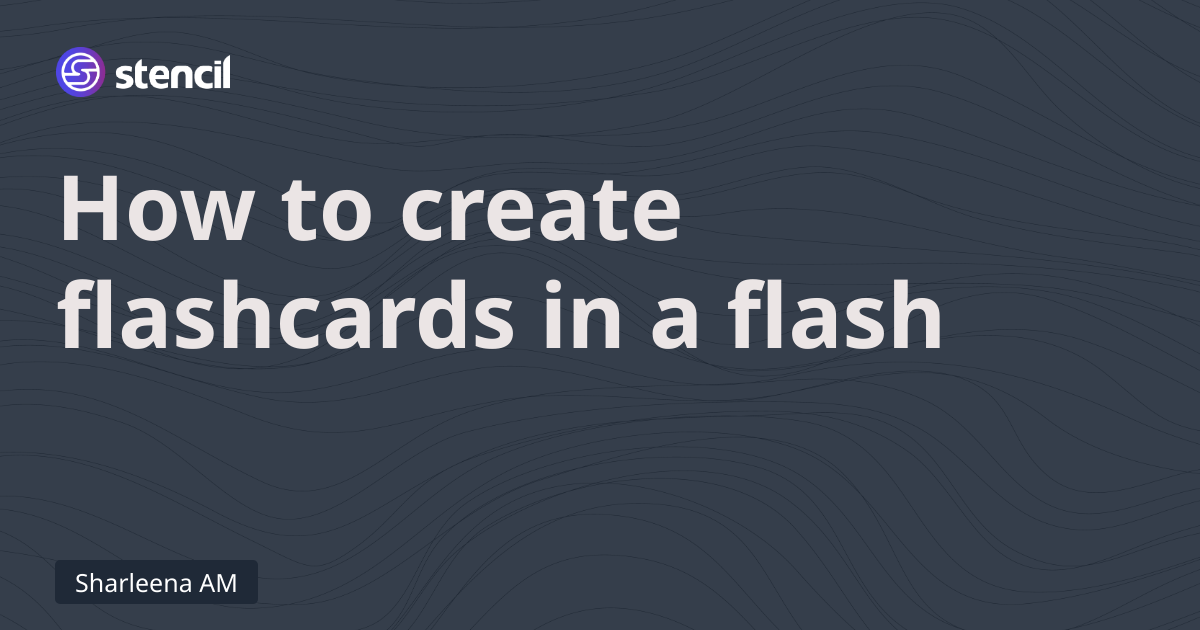
Flashcards are an effective study aid that consists of small rectangular cards, typically with a question or prompt on one side and the corresponding answer or information on the other side.
They are widely used to review and reinforce knowledge across various subjects and skills. Flashcards are often employed in a repetitive and interactive manner, allowing learners to test themselves, practice recall, and enhance their memory retention. They can be used individually or in a group setting and are particularly useful for memorizing vocabulary, definitions, equations, historical events, foreign language phrases, and other factual information.
Flashcards can be physical cards made of paper or electronic, available in various mobile apps and online platforms.
Standard flashcards are typically sized at 3 x 5 or 5 x 7 inches. There are also larger sizes available for including more information or mini sizes that come on a binder ring. With an online flashcard maker, you can customize your cards to suit your needs.
Creating flashcards is made easier by leveraging the repetitive structure they possess. With the help of Stencil, we can generate flashcards using populated data.
Let's explore how this can be accomplished by creating a flashcard template specifically designed for toddlers.
Creating teaching assistant materials can be a time-consuming task, particularly when dealing with repetitive content. Stencil can be a valuable tool in streamlining this process.
If you work in education sector, reach out to us for special education discount.
The template consists of three sections: the alphabet at the top, an image in the middle, and the name of the object at the bottom.
To ensure the image fits perfectly, we have set its fit to Contain. This setting ensures that the attached image is resized proportionally and fits within the bounding box.

Additionally, Stencil offers support for incorporating a secondary style within the same text component. This feature is beneficial for emphasizing specific words or letters within the content, as demonstrated in the template provided below:

Enabling the secondary style and customizing its appearance is as simple as enclosing the targeted text with double brackets, such as normal [[secondary]].
Stencil offers various methods to generate images or PDFs based on your specific technical requirements. The simplest approach is to utilize our built-in console, enabling you to generate your initial flashcard directly from the template.

By modifying the request body, you can customize the content of your flashcard. Simply make the desired changes and click on the "Generate" button to initiate the flashcard generation process. While basic knowledge of JSON formatting is required, there are reference tables available to assist you.
Additionally, Stencil provides a user-friendly, block-based form builder specifically designed for generating flashcards. This tool allows you to easily create custom forms to generate your desired flashcard content.
Initiating the creation of flashcards using the console setup is a straightforward process. Behind the scenes, a request is made to Stencil's public API, utilizing your API key to generate an image based on the template and any modifications you've made.
If you possess scripting or programming knowledge, you can swiftly develop a script to automate this process with your own data.
However, it is important to note that our API incorporates rate limiting measures, so it's essential to avoid overwhelming the endpoint with excessive requests.
If that's not an option and you're familiar with Airtable, you can populate the data for your flashcards in Airtable and let Stencil handle the rest.
Create a table with the following structure:

A few things you need to know from Airtable are:
These can be easily found in Airtable settings (please refer to Airtable's documentation).
Then, create a new Airtable action from the integration page.

Once you save your configuration, run the action.

If you go back to your Airtable's table, you can see that flashcards are generated and populated into the "Output" column for each row that has been processed.
This process is done in the background, so you don't have to wait. Just come back to your Airtable's table to see the results.
If you have a CSV file, Google Sheet, or something else, you don't have to worry. Stencil provides Make and Zapier integrations. These two alone allow you to connect to more than 1,000+ applications including Google Sheets.
Both Make and Zapier are also friendly to less technical users as they have a nice user interface to work with to build your desired workflow.
Google Sheet has scripting ability that allows you to write script that can read the rows and create actions that act on those data. We'll write more on this in our next article.