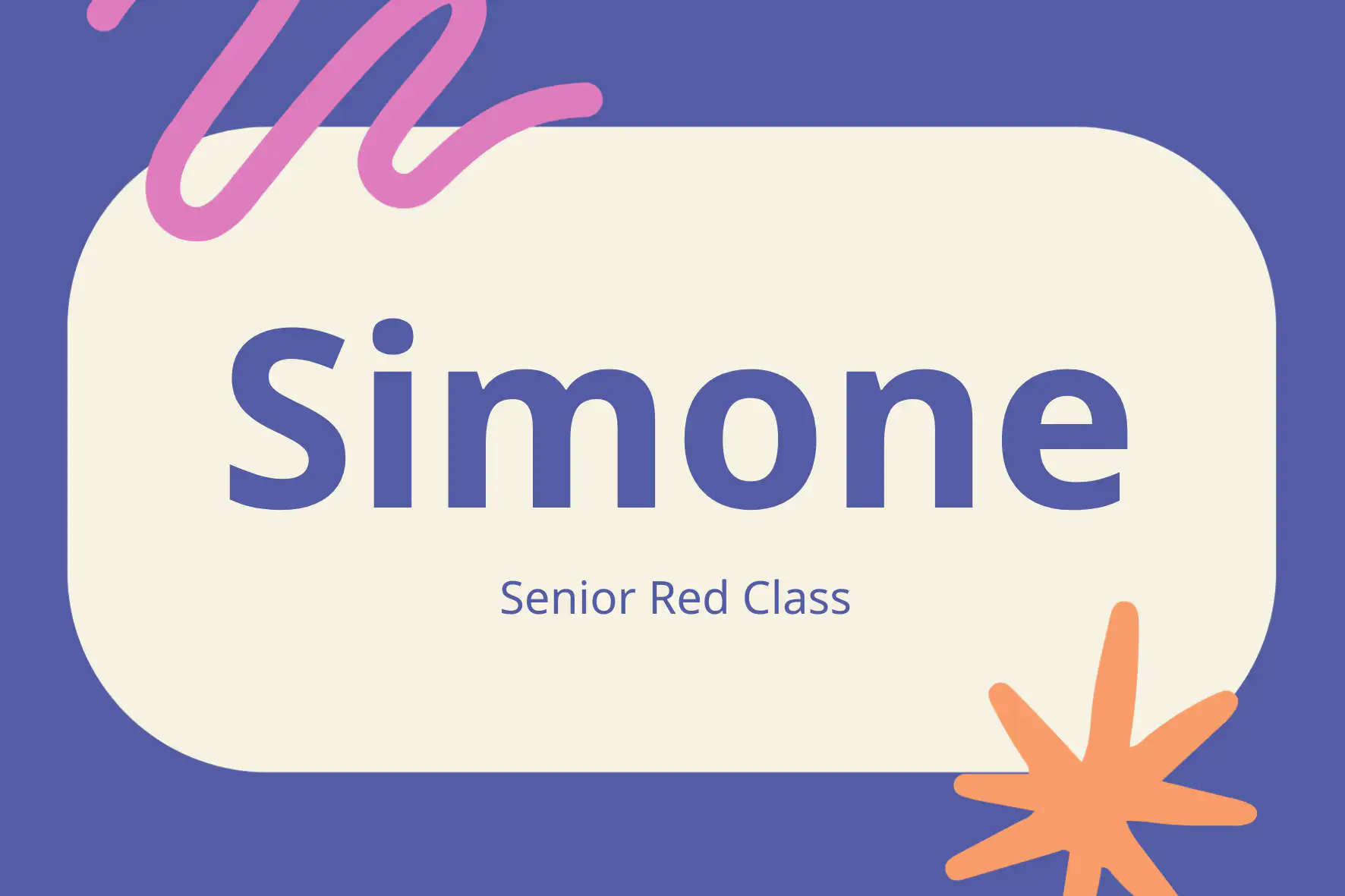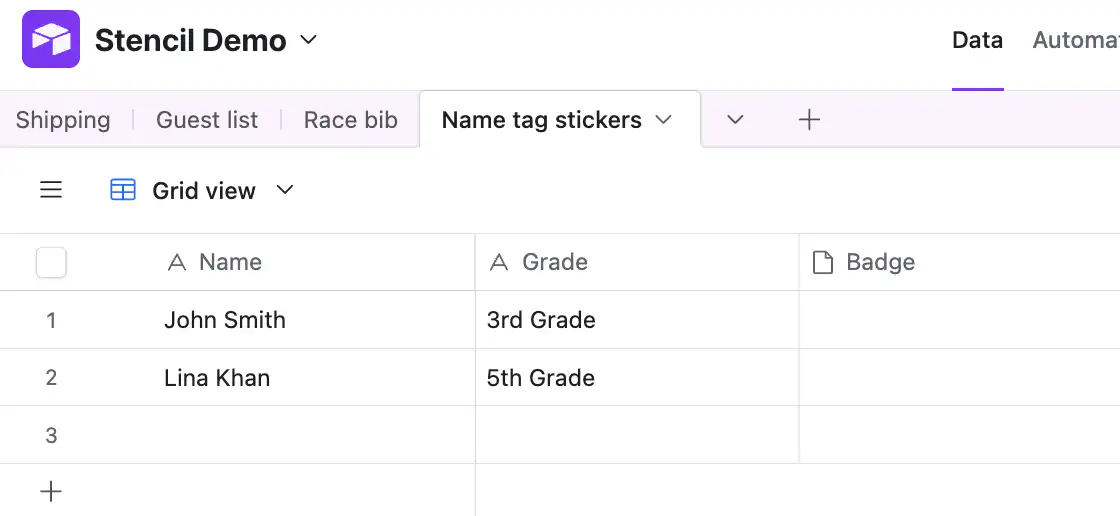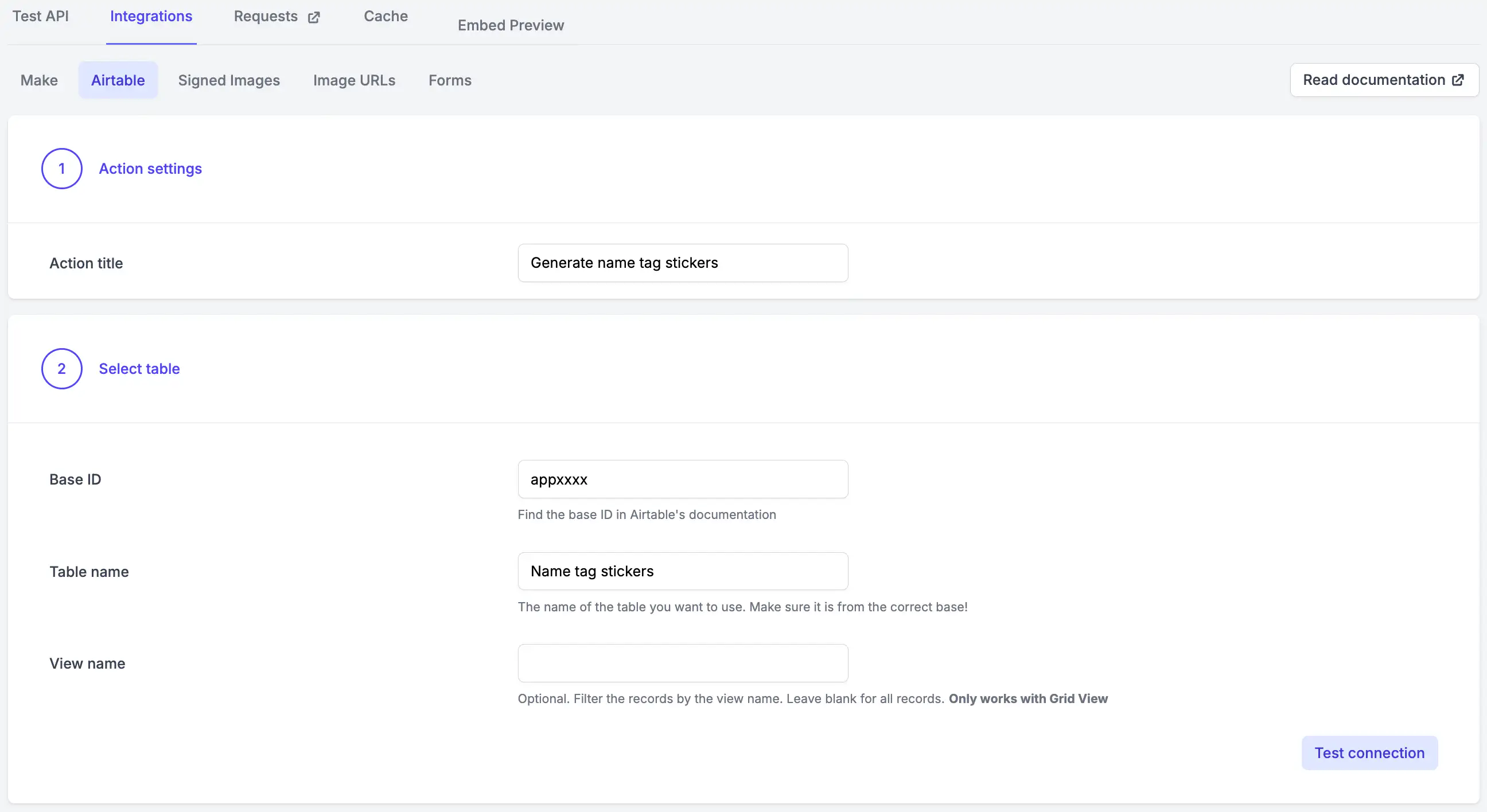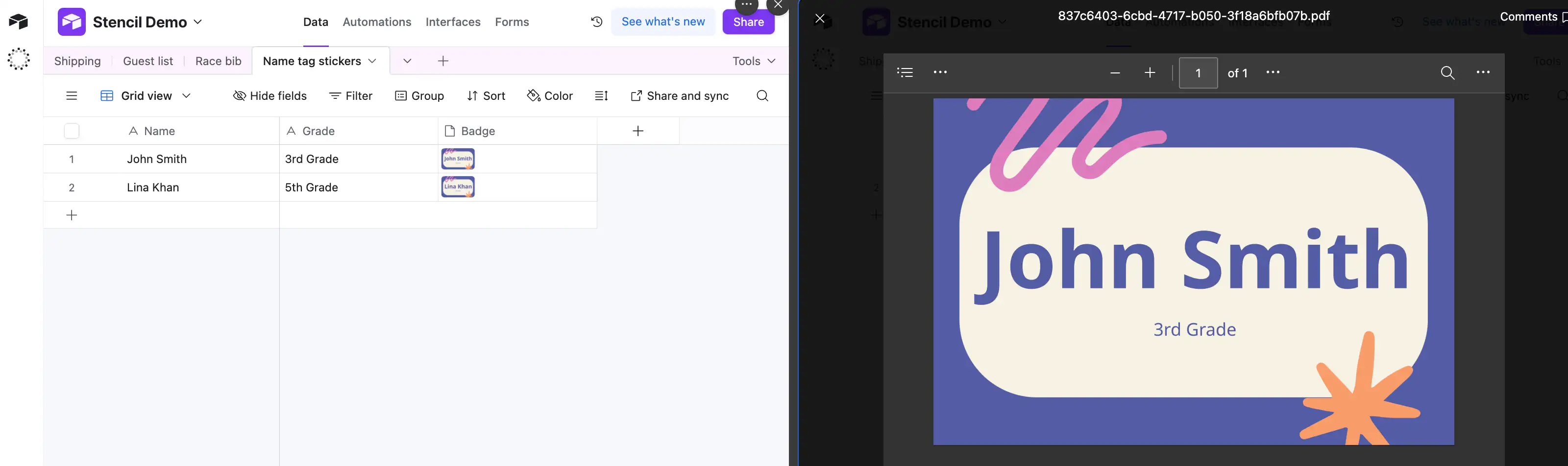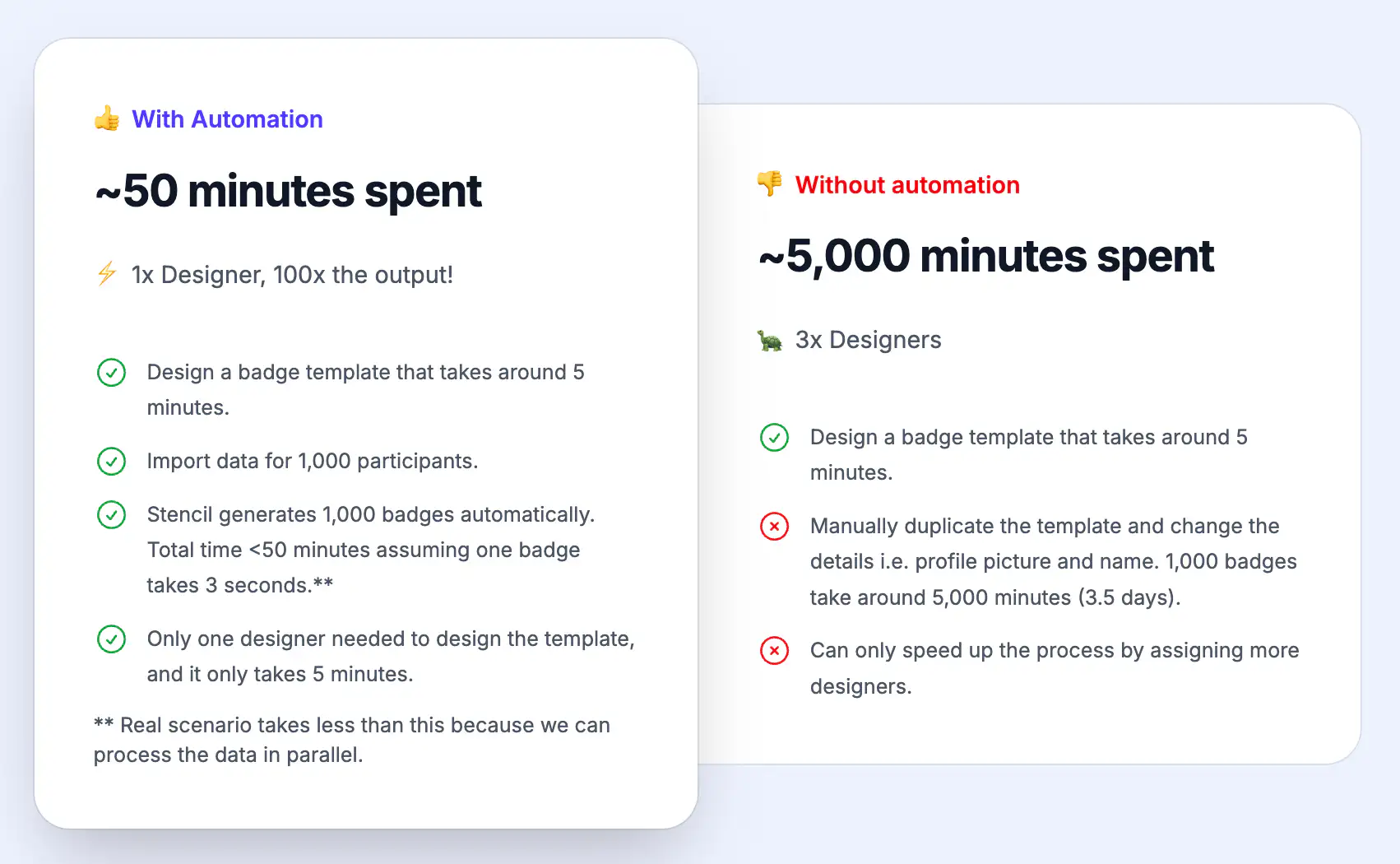Creating name tag stickers shouldn’t feel like work.
Whether you're prepping for a school event, organizing classroom supplies, or printing visitor badges, most of the time it’s just: a name, maybe a grade, and a dash of school spirit. But doing this for 100s of students? It gets old, fast.
That’s where Stencil + Airtable steps in. You no longer need to fight with spreadsheets or designer tools.
-
No designers, no developers, no drama.
-
One visual template, powered by Airtable data, transformed into personalized stickers in bulk.
-
This guide shows exactly how schools (and other low-tech teams) can automate name tag sticker creation—fast, reliable, simple.
Why This Matters
If you’ve ever spent hours:
-
Copying and pasting 300 names into a design tool
-
Asking IT to update a single badge text
-
Or manually designing one sticker at a time
—then you already know why automation matters.
Stencil makes it easy to:
-
Build one design template
-
Feed in names via Airtable
-
Generate personalized stickers automatically
With only basic Airtable knowledge, you can tackle hundreds of stickers in minutes.
The Use Case That Fits
Imagine you’re:
-
A teacher preparing for parent‑teacher meetings
-
A school admin managing visitor badges
-
An event organizer printing student or staff name tags
Your job isn’t to design—it’s to run events smoothly. But it often feels like design is slowing you down. Let’s fix that.
What’s Airtable, and why use it here?
Airtable is like a modern version of Excel, but smarter. It feels like a spreadsheet but works more like a database—with automation, attachments, forms, and powerful integrations.
If you're used to Google Sheets or Excel, Airtable lets you import those files directly, so you don't have to start from scratch. From there, it's point‑and‑click simple to connect your data to Stencil for name tag generation.
Step‑by‑Step: Bulk Name Sticker Design with Airtable + Stencil
Step 1: Create Your Name Tag Template
Inside your Stencil dashboard, choose or upload a simple badge layout with:
This template is your base—design it once, then reuse endlessly.
Step 2: Set Up Your Airtable Base
Rather than spreadsheets, use Airtable. Its automation-friendly tables integrate seamlessly with Stencil.
Create a table with columns like:
| Name | Grade | Badge |
|---|
| John Smith | 3rd Grade | _ |
| Lina Khan | 5th Grade | _ |
You can even use Airtable forms to let staff or volunteers enter badge data directly.
Step 3: Connect Airtable to Stencil
Inside Stencil:
- Map your Airtable columns to the corresponding layers in the badge template (e.g.
Name → name layer, Grade → sub‑line layer)
- Choose the Attachment (Badge) field as the output location
Now Stencil will generate an image per row and attach it to your Airtable record.
Step 4: Generate Your Name Tag Stickers
- Go back to Integrations → Airtable, and click on Generate for our newly created action.
-
Stencil reads each row, creates a custom badge, and stores it as an attachment
-
Return to Airtable and find all badges ready to download or export
Optionally, export all attachments in bulk, or integrate with automation tools to collect everything into a zip file per event.
Customize Name Tags for Your School
Your design reflects your school’s identity:
-
Change background to house colors
-
Add mascot or crest images
-
Choose friendly fonts for younger kids, professional ones for staff
Duplicating a template lets you test multiple styles before settling on a final version. Airtable holds the data—Stencil handles the design.
Empower Non‑Design Staff
Anyone on your team—teachers, admins, volunteers—can use this workflow:
-
They add or edit name records via Airtable
-
Stencil automatically maps and generates the badge
-
No design software, no manual updates
Tip: Train a coordinator once, and they can onboard the rest easily.
Real‑World Scenario: Summer Camp Example
120 students from different schools need name badges for a three‑day camp.
Before:
-
The admin would type every name manually into a design file.
-
That’s 120 manual edits, and each one takes ~3 minutes (open > copy > paste > adjust > save > export).
120 badges x 3 minutes = ~6 hours of repetitive work
Plus time spent on template setup and last-minute changes.
With Airtable + Stencil:
-
Template built once
-
Three fields: Name, School, Grade
-
Airtable upload (or form input)
-
Generate in minutes—stickers ready to print
The outcome?
A calm, efficient start to camp day. No last‑minute badge disasters.
Tips for First‑Time Users
-
Start simple—name only. Add more fields later.
-
Test with 5–10 names to catch layout issues early.
-
Name your template layers clearly (e.g. Name, Grade) to ease mapping.
-
Train one person—then scale to volunteers or assistants.
It’s Simple—but Powerful
Airtable + Stencil cuts design complexity without limiting flexibility.
-
Lock core design layers
-
Add photo fields or icons
-
Use conditional visibility (e.g. only show grade if present)
-
Translate names or roles for multilingual schools
It’s built for simplicity, but capable enough for future growth.
No-Code Doesn’t Mean No Power
Some people hear “no-code” and assume “basic.” Not here.
With Stencil, you can still:
-
Lock specific parts of the template so no one messes it up
-
Use image fields (student photos, icons by grade, mascots)
-
Trigger generation from forms, emails, or API calls
-
Translate roles/names into different languages for international schools
-
Show or hide layers conditionally (e.g. only show grade if present)
It’s simple enough for non-tech users, but powerful enough for big school networks.
Bonus: Building a self-service name tag labels service
Stencil comes with a variety of integrations, which most of them require zero or very little technical know-how.
You can create a self-service name tag label solution using Stencil's built-in form builder, which can be embedded in your website or shared with participants or students for self-printing.
Take a look at our free name tag labels generator here to see how it works, https://www.usestencil.com/create/name-labels
Wrapping Up
Name tag stickers don't need to be a hassle.
With Airtable‑powered automation and Stencil’s design engine:
-
Build one template
-
Connect Airtable and map fields
-
Generate hundreds of stickers in minutes
This workflow is cleaner, faster, and lets your team focus on events—not design.
Ready to automate your name tag workflow?
Log in to Airtable, open a blank base, and map it in Stencil. No login needed to try a demo—you’ll see just how effortless it is to go from Airtable records to printable stickers.
Time saved, stress avoided, badges on time.